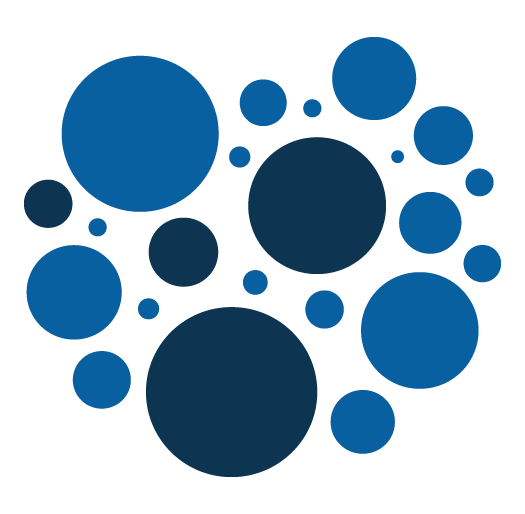Magento 2 – Adding Custom Configuration – Quick Tutorial
Welcome to our comprehensive Magento 2 custom configurations guide.
In this tutorial, we'll walk you through the essential steps to seamlessly integrate and manage personalized settings for your e-commerce store. Unlock the full potential of your Magento 2 experience with our expert insights and easy-to-follow instructions.
Follow these steps to integrate your custom configuration effortlessly:
Step 1: Create your custom module
Develop a custom module if you haven't already. This typically involves setting up the necessary files and directories. Check this post for creating your first module : https://www.addeos.com/magento-2-creating-a-magento-module-a-beginners-guide
Step 2: Create system.xml file
Inside your module's etc folder, create a system.xml file. This file will define your custom configuration fields.
Step 3: Define configuration fields
Within system.xml, define your custom configuration fields using XML tags like <section>, <group>, and <field>. Specify field types, labels, and other attributes.
<config xmlns:xsi="http://www.w3.org/2001/XMLSchema-instance" xsi:noNamespaceSchemaLocation="urn:magento:module:Magento_Config:etc/system_file.xsd">
<system>
<section id="custom_section" translate="label" type="text" sortOrder="100" showInDefault="1" showInWebsite="1" showInStore="1">
<label>Custom Section</label>
<tab>general</tab>
<resource>Magento_Config::config</resource>
<group id="custom_group" translate="label" type="text" sortOrder="10" showInDefault="1" showInWebsite="1" showInStore="1">
<label>Custom Group</label>
<field id="custom_field" translate="label" type="text" sortOrder="10" showInDefault="1" showInWebsite="1" showInStore="1">
<label>Custom Field</label>
<comment>Some description for your custom field.</comment>
<validate>validate-number</validate>
</field>
</group>
</section>
</system>
</config>Step 4: Run setup upgrade command
After defining your configuration, run the setup upgrade command to apply changes:
php bin/magento setup:upgrade
Step 5: Access Configuration in the Admin Panel
Navigate to Stores > Configuration in the Admin Panel. Your custom configuration section and fields should be visible for modification.
Congratulations! You've successfully added custom configuration settings to Magento 2 through your custom module. Adjust these steps according to your specific requirements.